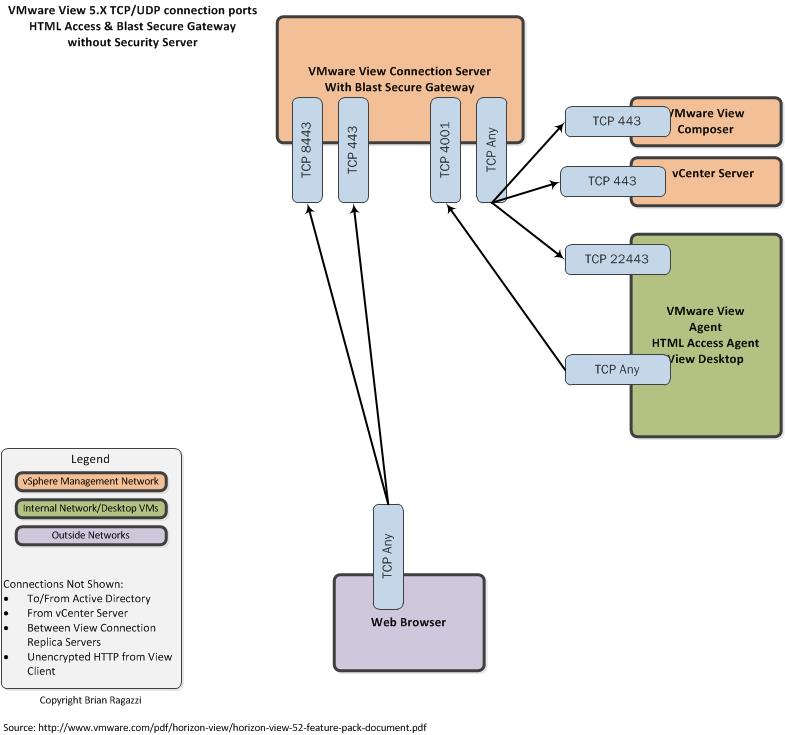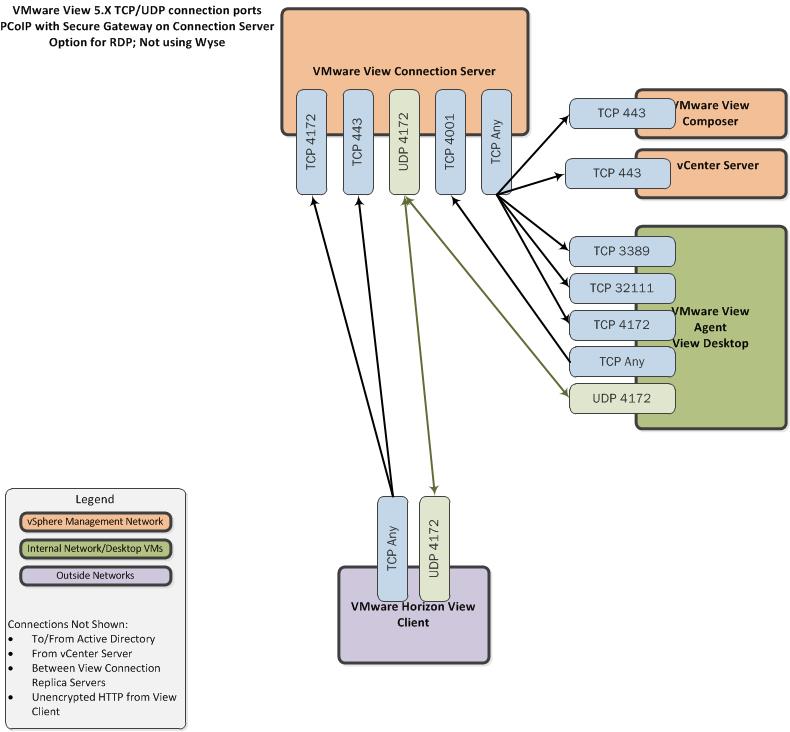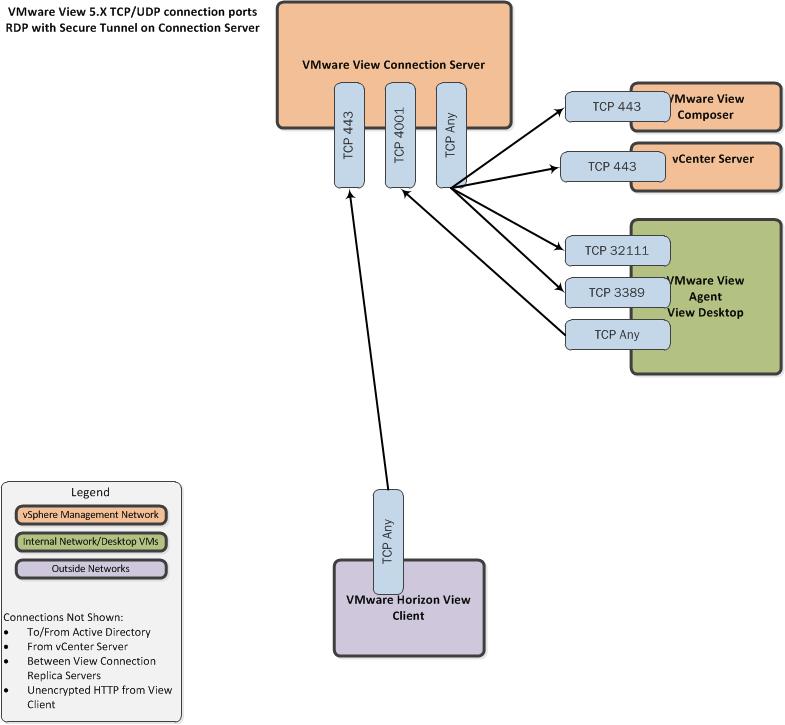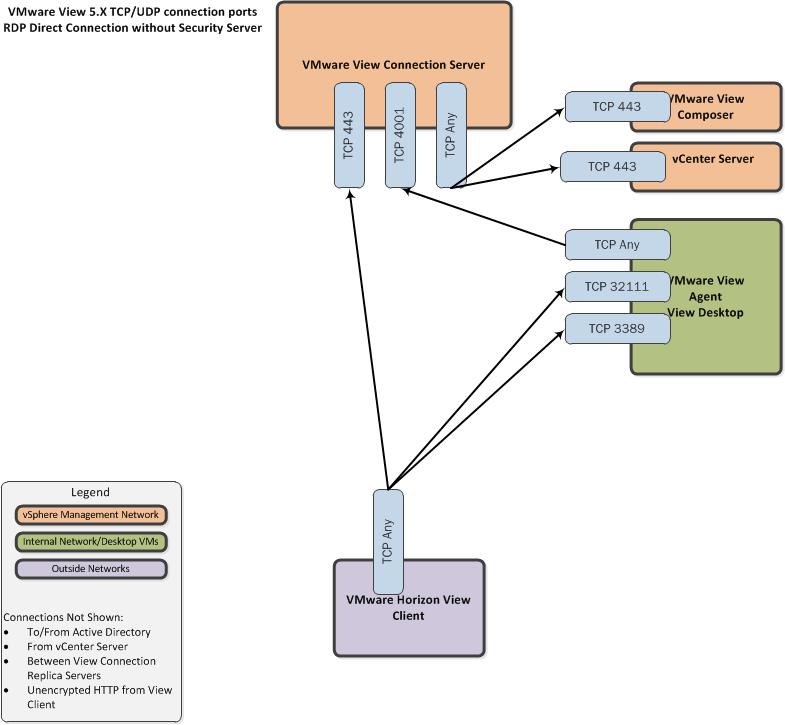After upgrading to NSX-T 2.2, my environment began throwing this error in the GUI when I tried to navigate to the firewall section or any router. In addition, the nsx-cli shell script for cleanup was failing every time with a similar firewall-rule-related error.
Searching for a bitm I stumbled onto KB 56611: Upgrading NSX-T manager from 2.1.0.0 to 2.2.0.0 reports “General Error has occurred” on Firewall’s General UI section.
Down at the bottom of the KB, it essentially states that if you’ve already upgraded to 2.2 from 2.1, you’ll have to replace a jar file in order to resolve the problem. Oh, and you have to open a ticket to get the .jar.
So, if you run into this – and you receive the nsx-firewall-1.0.jar file – here’s the steps for resolution:
-
- SSH into the NSX Manager as root (not admin)
- Navigate to /opt/vmare/proton-tomcat/webapps/nsxapi/WEB-INF/lib
- Copy the existing nsx-firewall-1.0.jar file elsewhere (I copied it to home and SCP’d it out from there)
- Copy the new nsx-firewall-1.0.jar file into this folder. (I put it on an local webserver and pulled it down with wget)
- Change the owner of the jar to uproton:
chown uproton:uproton nsx-firewall-1.0.jar
- Change the permissions to match the other files:
chmod o-r nsx-firewall-1.0.jar
- Reboot the NSX Manager
- Enjoy being able to see and edit firewall rules again!